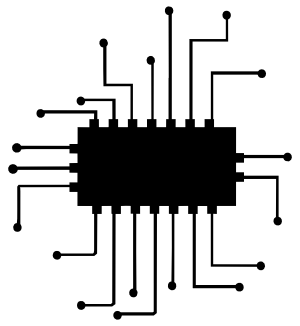How to Care for Your Laptop's Battery

Laptops and other mobile computing devices such as tablets and smart phones are ubiquitous in today’s society. A large majority of mobile computers are powered by lithium ion batteries. These lithium batteries are designed to hold a certain amount of charge and to handle a certain number of charge cycles.
Charge Cycles
A charge cycle equals to a full discharge and a charge, going from 100% to 0% and back to 100%. If you discharge your fully charged battery to 50% and charge it back to 100%, that can be considered as a half a cycle. Most laptop batteries are designed to handle 500 charge cycles or more. After about 300 charge cycles or within a year of use, the battery capacity will drop to 80% of its initial capacity. Battery capacity decline with use over time is a natural phenomenon. The battery of the very laptop that I am typing this on declined from its initial design capacity of 51,276 mWh to 44,489 mWh (to 87% of its initial capacity) in about one year. In addition to battery chemistry, a number of other factors affect battery’s overall health. These may include;
- types of software used
- types of peripherals connected to the laptop
- power management settings
- how charging and discharging is carried out
- operating temperature and
- how heat is dissipated from the laptop
In the last couple of decades, lithium batteries have advanced in many respects gaining higher energy densities and better cyclic stabilities. Current lithium batteries do not suffer from memory effects eliminating the need to be charge cycled to maintain capacity. If you do a random web search on “laptop battery care”, you will find thousands of guides that advice you to charge cycle the battery. Following such ill advice may cause harm to your laptop battery’s health. Unfortunately, the web is full of outdated information or misinformation.
Debunking Battery Myths
With this post, I hope to debunk some laptop battery myths and suggest ways to improve your battery’s health.
Let’s have a look at some common questions posted on the web.
Q&A
Q. Is it OK to store my fully charged laptop for an extended period of time?
A. No. If you plan to store your laptop for an extended period of time, have it charged to 50%. Check the battery’s charge level in every couple of months and recharge it to 50%. Don’t let the battery discharge below 10%. I would suggest a more conservative lower limit of 20%. Also, make sure to store it in a cool place as heat can be quite damaging to your battery’s health.
Why? Research shows that a fully charged lithium battery stored at 25°C losses 20% of its initial capacity in a year. In comparison, a battery with 40% state of charge (SoC) stored in similar conditions losses only 4% of its initial capacity after 1 year. Your battery’s SoC is related to its open-circuit voltage (OCV). OCV is the potential difference between the two terminals of the battery when it is disconnected from any circuit. When fully charged, most Li-ion batteries have an OCV of 4.20V/cell. At 40% charge and at room temperature, most Li-ion batteries have an OCV of 3.82V/cell. Self discharging of lithium batteries is very low at OCVs below 4.0V/cell. Therefore, it makes sense to store your battery at 40%-50% charge over 100% to preserve the capacity of the battery.
Q. I keep my laptop plugged into AC all the time. Will it overcharge my battery and ruin it?
A. No. It will not overcharge your battery. It is generally OK to use your laptop plugged in.
Why? When your battery reaches its full charge, charging stops and laptop is powered by the direct current. Once your idle battery self-discharges below a certain level, it will get recharged to its full capacity. However, there is a small catch. If you keep your laptop plugged into AC all the time, it is somewhat analogous to storing your battery at 100% charge. As you saw, in the previous Q&A, capacity loss is at the highest level when battery is stored at its full charge. Fortunately, there is a solution for this problem. Most laptop manufacturers give you an option to set the maximum battery charging limit to 60% or 80% or some other number. This is usually done through an app bundled with the laptop. More details on this is found at the end of this blog post.
Q. Can battery saver mode prolong my battery’s life?
A. Yes. The battery saver mode and other low power modes have a positive effect on your laptop battery’s health. Not only does it extend the usable time in a single charge, but also it improves the health of your battery.
Why? When you switch to a low power mode a number of things can happen in the background: Your computer’s CPU, GPU and memory frequencies are kept at a low level; CPU and GPU fans operate at lower RPMs; Most power hungry software and background processes get turned off. All these changes make your laptop run cooler and quieter. When the temperature around the battery drops low, it improves its health.
Q. Should I drain my laptop battery to 0% and recharge it to 100% once in a while?
A. No. Draining to 0% can be quite damaging to your laptop’s battery.
Why? Modern lithium battery’s do not suffer from memory effects. This piece of advice is usually given for old batteries with memory effects. Draining a lithium battery below 5% and recharging it all the way up to 100% can be quite stressful to the battery. Doing this even once in a while can have a negative impact on the battery.
Q. I use an always on case that covers the vents in my laptop. Will this cause any problems?
A. Yes. It can shorten your battery’s life.
Why? When vents are covered, the temperature around the battery can increase. Elevated temperatures accelerate the degradation of lithium batteries.
Setting the Maximum Charge Limit in Always Plugged-in Laptops
Most major laptop manufacturers offer an app or a BIOS utility to set the maximum charge limit for the battery. If you own an Asus laptop, this setting can be found under customizations in MyAsus app. It is called “Battery Health Charging”.
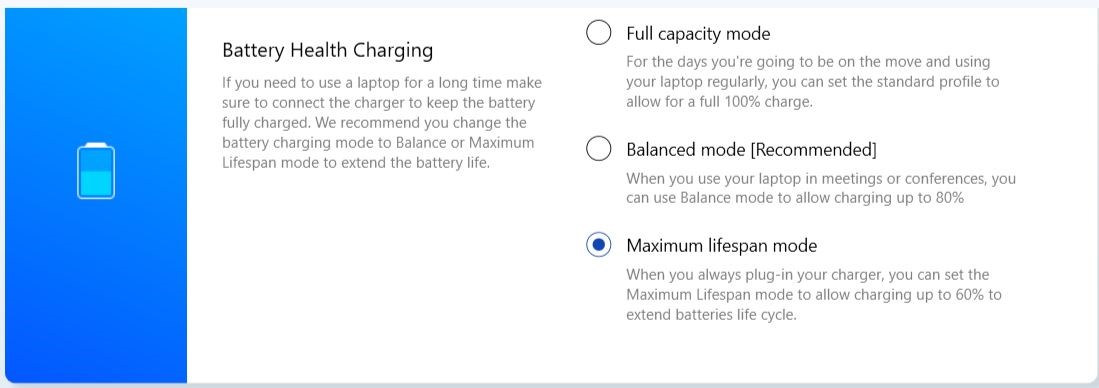
MyAsus app allows you to set the maximum charge limit to 100% (Full capacity mode), 80% (Balanced mode), or 60% (Maximum lifespan mode). It also explains under what circumstances it is recommended to use each setting.
Lenovo’s offering is an app called “Lenovo Energy Management”. It has a setting called “Optimized Battery Health” that sets the maximum charge limit to 60%. Toshiba’s “Battery Manager” app has a setting called “eco charge” for always plugged-in laptops. Dell’s “Dell Power Manager” has a similar setting called “Primarily AC Use”. HP’s “Battery Health Manager” is accessible from laptop’s BIOS. It offers three settings similar to Asus.
Mac notebooks with Thunderbolt 3 ports running macOS 10.15.5 or later have a setting called “Manage Battery Longevity” that limits the maximum charge level when plugged-in. This setting is enabled by default. Older Mac notebooks and Mac notebooks running previous versions of macOS do not have a mechanism to limit the maximum charge level.
Other laptop manufacturers may also have similar apps or BIOS utilities to set charge limits. Please check on their web sites to find out more about their offerings.